Getting locked out of your Facebook Page is terrifying, and if you’re reading this, you have somehow lost access to your Facebook Page. We’re here to help show you how to gain access to your Facebook Page.
We promise to keep this as simple as possible for as many situations as possible, so keep reading to find your solution.
We have worked with a lot of businesses helping them with all things Facebook, and have ran into a host of different issues, including dealing with losing access to a Facebook Page.
Regaining access to a Facebook Page is a simple concept, but may take some work offline for you to get your access back. In the end the process can be broken down into 3 main steps to regain access to your Facebook Page.
Your final goal is to become an admin and owner of your Facebook Page.
How to gain access to your Facebook Page:
- Retrace your steps to figure out Page access.
- Contact other Page admins.
- Contact Facebook.
Each step may help you recover access, but if it doesn’t, you can always go on to the next option. All is not lost! And please don’t give up and just make a new page. It’s not that hard!
Retrace Your Steps
This step covers the most common reasons why you lost access. In most cases, by uncovering the cause of losing access you will also reveal the solution.
Here are the most common causes that we’ve seen, and their solutions:
- You used a different Facebook account/profile to create your page.
Solution: Sign into the other account to access your page, then add your personal Facebook profile as an admin on the page so you have one core login for all things Facebook.
- You have access, you just don’t know how to access it.
Solution: Go to this link to view all of the Pages you manage.
- You never had access to your Page, or the previous causes didn’t apply to you.
Solution: Recall each person or organization who has ever done anything with your Facebook Page. Focus on the person who created it, and who most recently managed it.
Contact Other Page Admins
If you’ve reached this step, you were unable to recover access on your own.
Reach out to the people or organizations who created your Page or have ever managed it. This is usually a marketing agency, an employee (often a former employee), or a family or friend.
We recommend you start with those who created it and who most recently worked on it.
Contact them to see if they are an admin to your page. If they are, request that they add you as an admin. Often, this person will not recognize that they are an admin to your page; if you ask, “Do you have access to my page?”, or “Do you have my Facebook Page login?”, they will usually say “no”, even if they do!
We recommend that you copy/paste and edit this general request:
Hi Bob,
You helped me with my Facebook Page last year and I need help accessing my Page.
Can you check your access by going to this link and see if [Facebook Page Name] shows up and if you are an Admin?
This page may help: https://www.facebook.com/help/510247025775149
If it does, can you go to the page Settings, then Page Roles, and add me as an Admin?
This step can take some time, and sometimes you just need to call people.
Contact Facebook
- A copy of a valid government issued photo ID.
- A signed statement that describes your relationship to the page, your authority to request ownership change, who currently owns it (as applicable), your relationship to them, and an explanation of your request.
- Documentation supporting your request (this is usually a business license or certificate of incorporation).
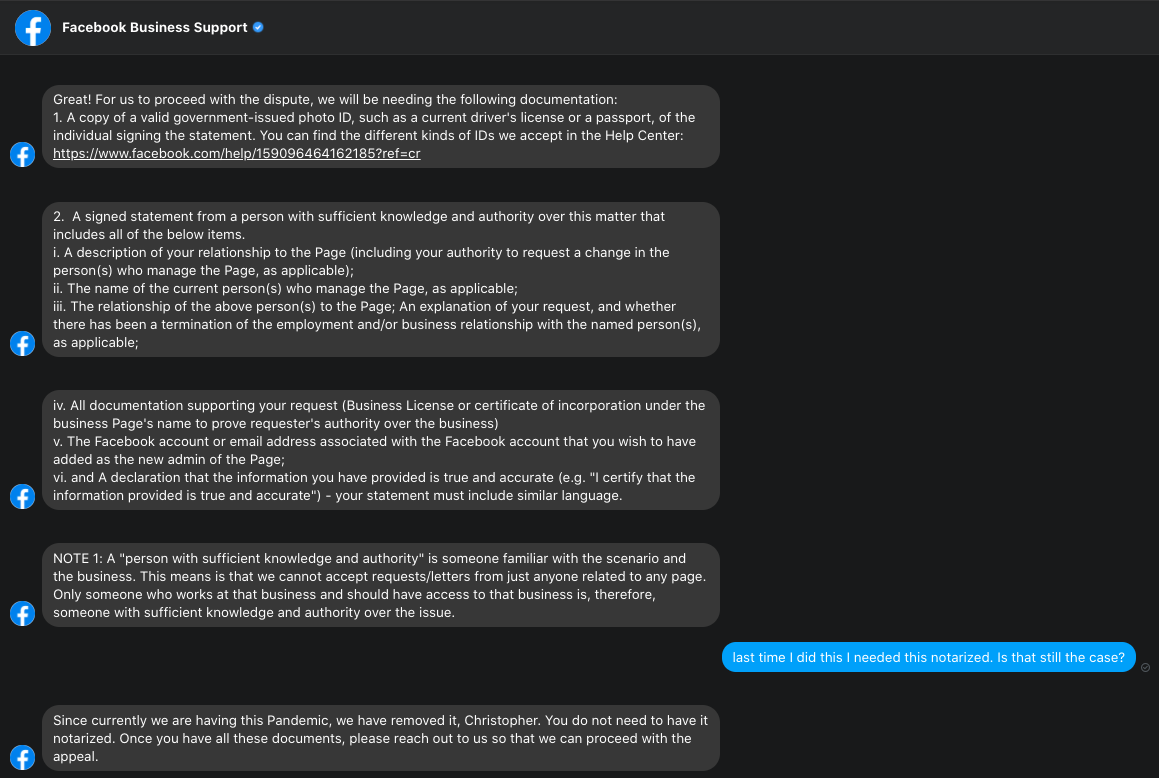
These instructions come straight from Facebook Support in October 2020, so if you experience a different process, please let us know and we can update this article!
Here is the full version in case you really like the details:
For us to proceed with the dispute, we will be needing the following documentation:
- A copy of a valid government-issued photo ID, such as a current driver’s license or a passport, of the individual signing the statement. You can find the different kinds of IDs we accept in the Help Center: https://www.facebook.com/help/159096464162185?ref=cr
- A signed statement from a person with sufficient knowledge and authority over this matter that includes all of the below items.
- A description of your relationship to the Page (including your authority to request a change in the person(s) who manage the Page, as applicable);
- The name of the current person(s) who manage the Page, as applicable;
- The relationship of the above person(s) to the Page; An explanation of your request, and whether there has been a termination of the employment and/or business relationship with the named person(s), as applicable;
- All documentation supporting your request (Business License or certificate of incorporation under the business Page’s name to prove requester’s authority over the business)
- The Facebook account or email address associated with the Facebook account that you wish to have added as the new admin of the Page;
- and, A declaration that the information you have provided is true and accurate (e.g. “I certify that the information provided is true and accurate”) – your statement must include similar language.
NOTE 1: A “person with sufficient knowledge and authority” is someone familiar with the scenario and the business. This means that we cannot accept requests/letters from just anyone related to any page. Only someone who works at that business and should have access to that business is, therefore, someone with sufficient knowledge and authority over the issue.
As we’ve had to do this several times, we’ve built a template that we use at our agency for our clients. It has worked without fail. You can access it for free here.
To submit your Page Ownership Dispute, go to the Facebook Business Help Center.
Once there, find the Contact Support section.
*Note: This will often not show up directly. If it doesn’t, sign into Facebook, then go back to the help center, and this solves most issues. The support availability is often sporadic, and sometimes you may not be able to use it. If this is the case, come back later or on desktop, or reach out to someone who manages Facebook Pages, as they may be able to submit the request for you.

Click Get Started, then select Business Pages.
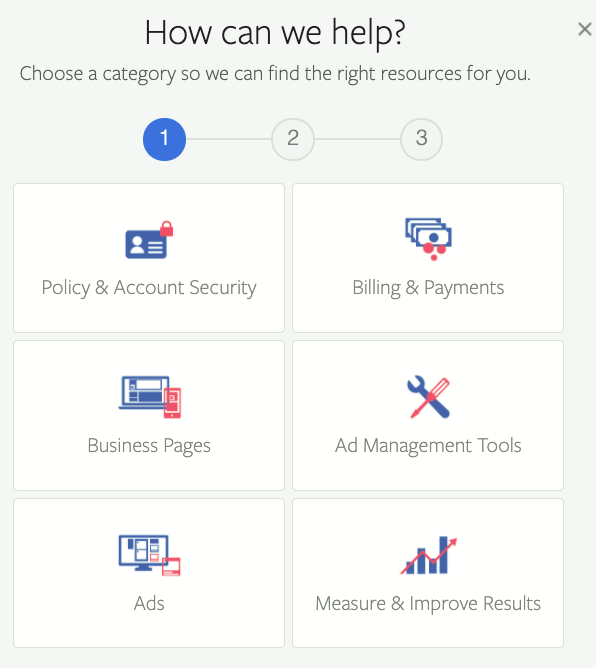
Next, select Chat with a representative.
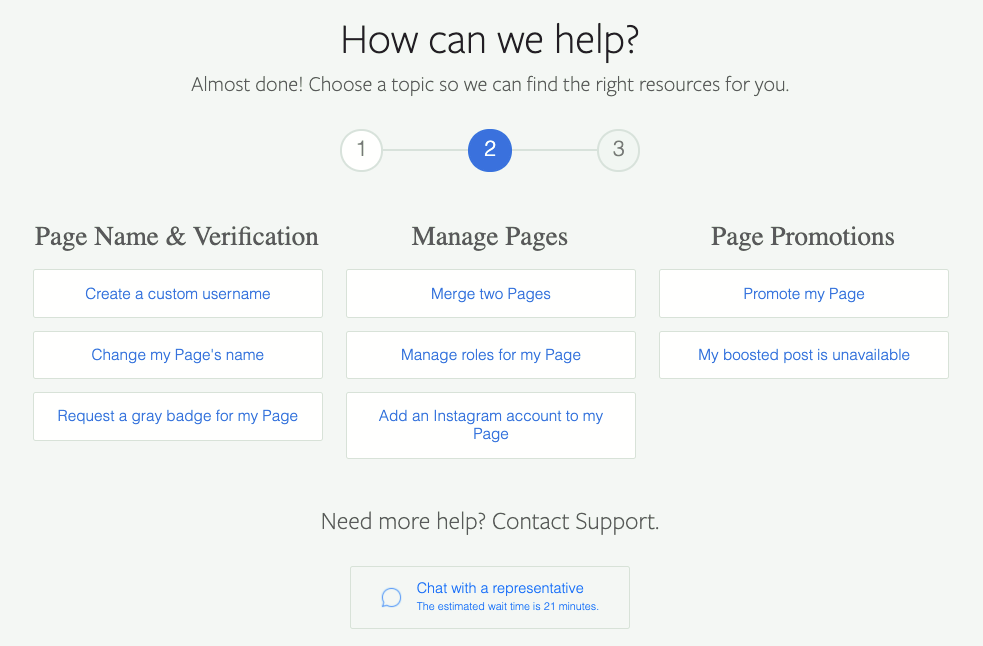
Next, fill out your information to initiate a Facebook Messenger chat
Once your chat begins, you may be added to an automated sequence. Be patient, and you will eventually get on with a real human.
Tell the Facebook Support representative that you need to submit a Page Ownership Dispute, and that you have all of the required documentation prepared. Go ahead and attach and send your three documents (ID, request, and documentation).
Please be kind and respectful to the representative. Be polite and patient and they’ll get the dispute submitted for you. There is a real person on the other end.
It usually takes a few days to get a response, so don’t freak out if you haven’t heard back in an hour.
They may ask for more information, but this process has worked 100% of the time for us so far!
Next Steps
Once you have access to your page and are an admin, we highly recommend that you claim ownership of your page through Facebook Business Manager. This will protect you from issues like this in the future, and help you better manage your Facebook Page, especially as your organization grows!

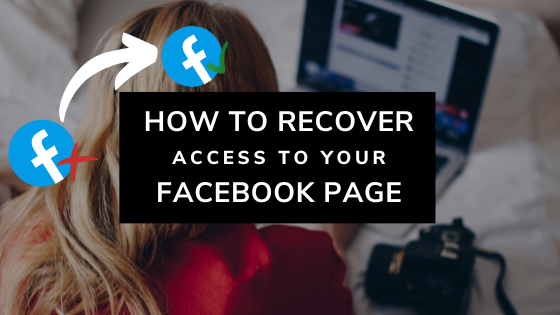
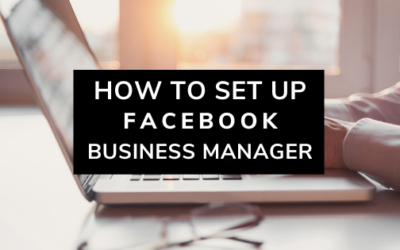
0 Comments