Installing Google Tag Manager on your site is simple, and there are sometimes a couple of ways to install it, so we’ll cover the two most common ways we have seen with our clients at On Top Digital Marketing.
First, for the sake of ease, a few housekeeping items:
- We’ll be calling Google Tag Manager “GTM” for the rest of this page.
- GTM has two levels, the account, and the container. An account can have many containers, and each container is a unique instance of GTM. This guide is how to install one container on your site.
- Within a GTM container will be all of your tags, triggers, etc. This post is not concerned with this phase of setting up GTM, right now we’re only worried about getting your GTM container installed on your site.
- If you ever get stuck, a google search for “how to install google tag manager on [wordpress/shopify/whatever]” will give you plenty of guides, videos, and help to get GTM installed.
How to install GTM on your site – Install it directly
The most common method for installing GTM is by adding the GTM code directly to your site.
To do this, you’ll need to be able to add code to the <head> and <body> portions of your site. If you don’t know what that means, don’t know how, or just don’t have access, your best bet is to have your developer help you with this.
- Open GTM and navigate to the account and container.
- On the right hand of the top bar, you will see a blue ID in this format: GTM-ABCDEFG. This is the GTM container ID.
- Click on your container ID.
- This will open a popup with instructions. Follow these instructions, making sure to install it on every page of your site, as well as making sure that each code is placed in the correct place.
You should be able to install GTM globally in one place rather than editing the code for each individual page. If you don’t know how to install it on your specific site, a quick google search for “how to install google tag manager on [your CMS]”. Your CMS (“Content Management System”) could be WordPress, Shopify, Wix, or dozens of others.
How to install GTM on your site – Use an integration
Many websites are built with a CMS that has a direct GTM integration. If your site has a GTM integration, you’ll just need to add your GTM ID using the integration instead of installing GTM directly by pasting the code.
To check if this is an option for your site, you can look for it in the integrations area of your CMS, search the help or support section, or do a Google search.
When installing GTM on WordPress, for example, there is no baked-in integration, but there is a great plugin that makes installing (and using) GTM much easier called GTM4WP that we prefer to use.
Hubspot also has an integration, and many other site builders have integrations to make installing GTM just a little bit easier.
If you’re working with On Top Digital Marketing, let us know and we’ll confirm that it’s good to go!

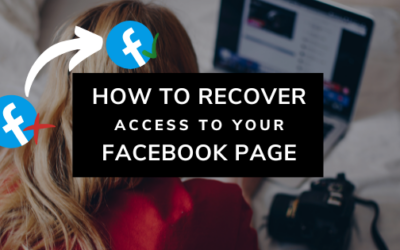
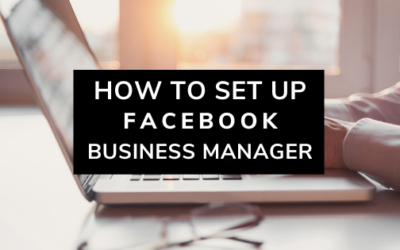
0 Comments